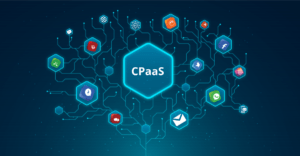7 Common Problems With WhatsApp and Their Solutions
WhatsApp generally works well, but it can sometimes show some minor problems . Here are the main ones, and, of course, their solutions .
WhatsApp has now become a tool of daily use for most of us. And, as such, it should always work well, because we count on it (also) for important issues, such as organizing an appointment or meeting.
But sometimes it can happen that something is not working as it should. Here are 7 errors that you may encounter with WhatsApp for Android , their meaning and ways to resolve them.
1. If you see the message SMS verification failed
During the phone number verification process, which is required when you install WhatsApp, there are chances of receiving the SMS verification failed error notification . This prevents the WhatsApp installation process from being successful.
Most of the time, the error occurs when you try to install WhatsApp GB (which is a modified version of the original app), but it can also happen with the original version.
If this happens to you, try these solutions, in that order , until the verification is successful.
- Install the latest version of WhatsApp : sometimes, older versions can cause this type of problem.

- Check carefully that the phone number you entered is correct. You have to choose the country (the international code for Brazil is 55) and then enter its number, without prefixes and without symbols or spaces.
- Check if an internet connection is active (4G, 3G or Wi-Fi). If at the time you request verification via SMS you have not activated any data networks, or, for some reason, the ones you are connected to are not working, you may get the error message.
- Last attempt: restart the phone and then repeat the verification procedure.
If it still doesn’t work, use the Voice verification option : you will be notified with the code via a very clear automated voice on the phone. A good option.
2. If you see the message Phone date is inaccurate
When you get the error Phone date is inaccurate , WhatsApp will not work correctly. The solution to this problem, however, has nothing to do with your phone’s current date and time . In fact, the solution is to reinstall the application . But first you have to clear the app’s cache or the problem will repeat itself.
To do this, go to Settings> App , select WhatsApp and then tap Clear data and Clear cache.
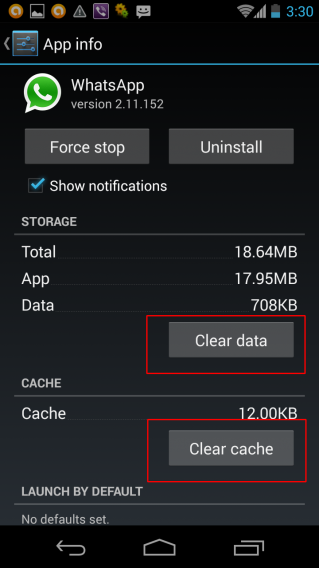
At this point, you can uninstall the application. To do this, go to the Applications folder , locate the WhatsApp icon, press your finger on it for a couple of seconds and then drag the icon to Remove .
To reinstall, go to the Google Play Store, find WhatsApp, install it normally and follow the setup wizard.
3. Problems downloading or sending media files
If you are unable to download or send an audio, video or photo file that you sent or received from a friend via WhatsApp, first make sure your phone is connected to the internet.
If you are using a Wi-Fi network, it is possible that the signal from the router is strong and clear, but the network is temporarily out of use. In such cases, even under cover, in reality, you are offline. Make sure everything is working properly in its place.
Also check if there is free space on the SD card . Go to Settings> Memory to see how much memory you have available.
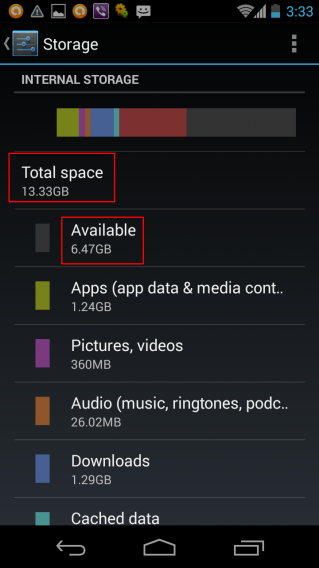
If not, you have to release a little bit. A good idea is, for example, to delete photos and videos and save them online. In this article, see how to improve WhatsApp features on Android with six apps.
Another possibility is that, for some reason, the SD card is not writable (perhaps because it is in read-only mode : try copying a file and see if you can do that.
If there is space, but the files cannot be copied, drag all those on the card to your computer (so you won’t miss anything), and then format it. Put it back on if you want the files on the SD card and make sure that it is now possible to download files from WhatsApp.
4. Error retrieving information from the server [RPC: S-7: AEC-0]
Sometimes, during the WhatsApp payment process , you may also experience problems. If the message Error in retrieving information from the server [RPC: S-7: AEC-0] appears or the system fails during payment (as explained in the FAQ section of the WhatsApp website), proceed as follows:
- Clear the cache : Settings> Apps> Google Play Store , then Clear data and Clear cache .
- Remove your account: Settings> Google (located in the Accounts section ), select the account you want to delete and, in the menu with the three dots in the upper right corner, select Remove account.
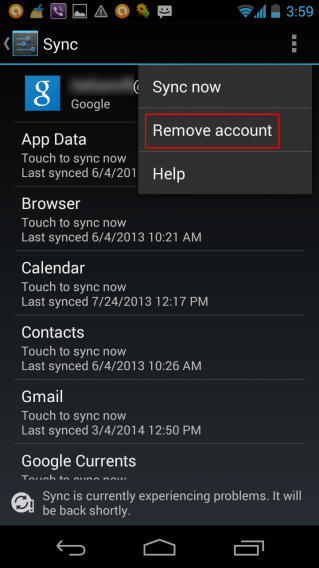
- Hang up and restart the phone.
- Re-login to your Google account: Settings> Google (which is in the Accounts section ) and then sign in.
If you continue to experience problems, update the Google Play app and verify that the credit card information saved in your account is correct.
5. If messages arrive late
Application managers are programs with which you can force the termination of processes and applications on your Android device. But not all applications respond well to forced termination . WhatsApp, for example, can be deactivated momentarily (or, in Android 2.1 or earlier, permanently deactivated).
The problem is that the WhatsApp server is not able to record this type of disconnection, and the consequence is that message delivery can occur with delays of several minutes.
In this case you do not receive an error message, but WhatsApp will malfunction for a while. The only thing you can do, when everything goes back to normal, is never to close the application with the task killer again.
6. Wrong message times
In the vast majority of cases, this problem depends on the incorrect date or time setting in the operating system. If you do not use the option to automatically configure this information, or you are never connected to the Internet with your phone, this can happen, perhaps when between daylight saving time, or vice versa.
On Android, you can manually adjust the time in Settings> Date and time.
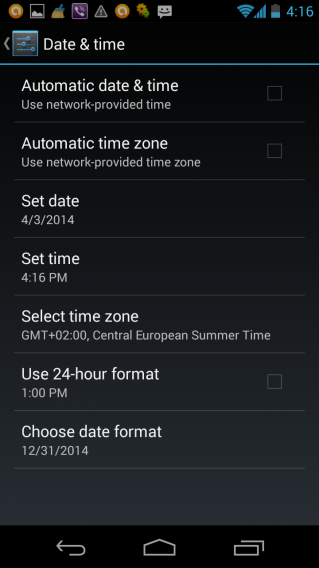
7. If you see the Error -24 message
If your operating system is Android version 4.4, and you tried to install WhatsApp without success, it may be that a folder that prevents you from reinstalling the application has been created.
This folder is called com.whatsapp , and is located at / data / data (as explained on the WhatsApp website). The only two ways to remove are:
- Have a phone with root access (in which case you can find the folder and delete it)
- Restart your phone ( Settings> Backup & Restore> Factory data restore )
Heads up! Remember that when restoring the factory data you will lose all the data (phone numbers, messages, call logs, saved files and so on) that it contains. Before proceeding, make a complete backup of the contents of your cell phone.
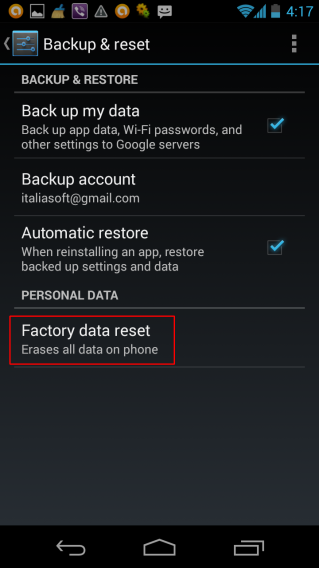
Everything solved!
These are the errors and problems that can occur during the installation, payment or use of WhatsApp. Most of them, as you have seen, can be resolved easily . However, if problems persist, then we suggest that you contact the official app support.